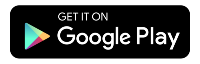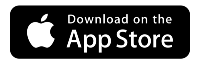Equipment and modem FAQs
Learn about the hardware you need to enjoy your Quantum Fiber internet connection throughout your home or small business.
Questions about WiFi pods? Visit our 360 WiFi FAQs.
Equipment types
When you became a Quantum Fiber customer, you either leased a stand-alone modem or had a wall-mounted SmartNID installed in your home, depending on your location and when you signed up.
These are the top Quantum Fiber modems in use today:
To use WiFi, you will also need 360 WiFi or other wireless equipment.
For the best experience of your Quantum Fiber service, we recommend 360 WiFi. Here's why:
- Enjoy customized, comprehensive, and reliable whole-home WiFi.
- Get built-in security features to protect your network and your connected devices.
- Control your smart-home devices easily with the app.
If you opt out of 360 WiFi, you'll need to provide your own wireless equipment.
Did you become a Quantum Fiber customer before February 18, 2022?
Is your service address in one of the states listed below?
AL, AR, AZ, GA, IL, IN, KS, LA, MI, MO, MS, NC, NJ, OH, OK, PA, TX, VA, WI
If you answered yes to either question, you may have a WiFi-enabled modem (gateway). Learn more >
Quantum Fiber equipment is designed to pair with Quantum Fiber service. When new service is installed, the technician will bring a fiber-ready SmartNID that delivers the fiber connection into your home, and comes with network support from our customer success team. The SmartNID on its own does not have WiFi capabilities; you will need 360 WiFi or another WiFi solution.
We recommend using our 360 WiFi system to provide wall-to-wall WiFi coverage.
You may use a mesh WiFi solution or router if it's compliant with IEEE 802.11ax industry standards, which would be compatible with the Quantum Fiber modem. These can be used to extend wireless coverage within your home or office.
You can choose to provide your own WiFi equipment if it meets these specifications:
- Maximum bandwidth capability at least equal to your purchased internet speed
- 1 Gbps Ethernet WAN port
- DHCP to obtain WAN IP Address
- The same or newer WiFi technology as your connected devices (802.11ac or 802.11ax with at least 2x2 wireless radios)
- Accurate auto-channel selection
- Firewall support (recommended)
It's important to know that by using your own router, you can't access these 360 WiFi features:
- Security features such as malware protection, antivirus, and content protection
- Access controls (parental controls) that allow you to block certain devices from connecting at certain times
- Wireless optimization, including dynamic channel optimization and band steering
- Technical support and troubleshooting help from our Fiber Customer Success Team
- Proactive security monitoring
We are unable to provide a list of non-Quantum Fiber equipment because we can't guarantee any outside modem will be configured correctly to work with our service.
360 WiFi pods work together with your SmartNID to bring your fiber internet to your entire home or business. The pods sync with the app to optimize the signal strength and speed to each device as traffic changes throughout the day.
If you make certain service changes, including canceling or upgrading, you will need to return your leased equipment to Quantum Fiber within 30 days. This includes any gateway modem/router units (C4000XG or C3510XZ) and 360 WiFi pods.
Please start the process on our returns page. Follow the instructions to get a return label and pack up your equipment so that everything arrives safe and sound.
If you have a wall-mounted SmartNID providing your fiber internet service, DO NOT REMOVE IT or attempt to return it. It stays in the property.
Setup and troubleshooting
You can connect your personal devices by selecting the network in the device settings and entering your WiFi password. You can also scan a join code in the Quantum Fiber app.
Note that 360 WiFi equipment is not WPS (WiFi Protected Setup) compatible.
You can also consider a wired Ethernet connection for some devices. Learn more about choosing WiFi vs. Ethernet.
Restarting your internet equipment, including modem/router, SmartNID, and WiFi pods, is the first step to try if you have a connection issue. You can do this easily through the Quantum Fiber app, or manually by unplugging it for 30 seconds and then plugging it back in.

CAUTION: If you have a wall-mounted SmartNID, please be careful when restarting. Do not unplug the green wires on the bottom of the device. These are part of the fiber connection and should not be disconnected.
This depends on which kind of modem you have. The SmartNID and C4000XG each have a single status light that will change to indicate the bootup process, firmware updates, or other connection info.
Or you may have a black gateway modem with multiple lights that tell you about the status of your connection.
SSID is your WiFi network name. The security key is your WiFi password, which keeps your network secure. These are set up by you or a technician when service is installed. You can look up your WiFi details in the Quantum Fiber app "Network" section (unless you use WiFi equipment that is not from Quantum Fiber).
You can also change these WiFi settings through the app or the modem settings.
Need more help? Chat with us here, in the app, or from the account portal. If you prefer to call, that's an option.
Related topics
Do you have one of these on the ceiling in your apartment or office?

You have Instant WiFi.
Was this information helpful?