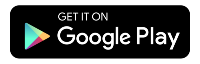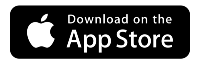C4000XG modem user guide
Learn about using your C4000XG modem, including features and troubleshooting.

Features of the C4000XG
- WiFi 6 technology with dual-band 2.4 GHz and 5 GHz 802.11ax
- Smart Connect single wireless network (SSID): Auto-selects the fastest band for each device
- Single status light ring
- Dynamic QoS: Prioritizes data through the router for smoother streaming
- Standards-based WiFi WPA3 security
Speed specifications
This gateway is tested and certified to run up to 940 Mbps on the Quantum Fiber network.
Note: Speeds reflect the maximum download speed the technology can deliver Quantum Fiber service. In-home speeds may differ based on router setup, devices and other factors.
Diagram of the C4000XG
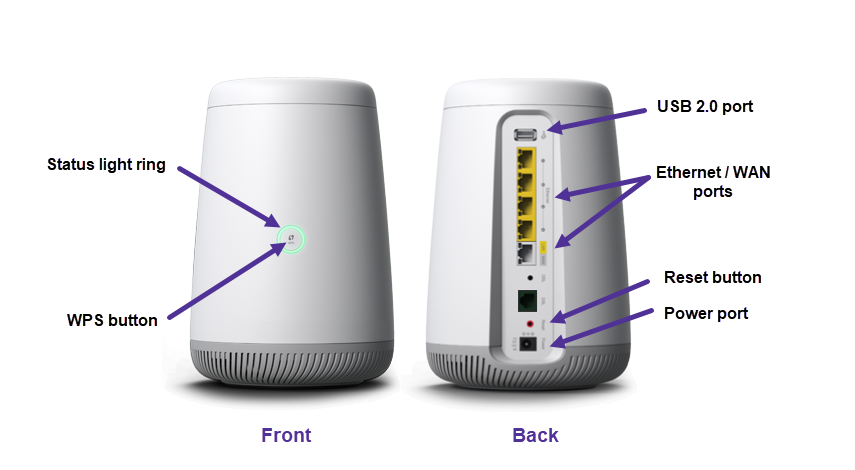
Troubleshooting
Top troubleshooting tips
- Restarting your modem is a good first step to fix many common problems.
- Try our DIY Troubleshooting Guide to walk through solutions to your specific problem.
- Tried restarting and still having trouble? Learn more about resetting the modem to its default settings.
- Need more help? Our troubleshooting team is standing by. Contact us through your Quantum Fiber app, or by signing in to your account.
C4000 status light table
You can check this table for a summary of the light colors and what each one means. Or read on for a more detailed description of your modem lights and how to troubleshoot.
| Light ring color | Description |
| Blinking blue; solid blue | Booting up; syncing with the network |
| Solid green | Connected |
| Solid red | Network failure; call or chat for help |
| Flickering green (fast) | Sending or receiving data |
| Blinking green | WPS trying to connect to a device |
| Blinking red | WPS connection failed |
| Blinking amber-green or amber-white | Updating firmware |
| Blinking green-red | Network issue; call or chat for help |
| Off | Not connected to the network |
Related topics
-
How to restart your modem -
Equipment FAQs -
Modem settings guide -
Equipment troubleshooting -
Single modem light guide -
Parental controls on the modem
C4000XG modem info (PDF)
Was this information helpful?