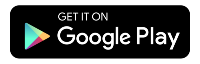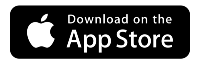How to restart your SmartNID or modem
A quick restart of your SmartNID or modem can often fix connection and wireless issues. This is one of the first things to try if you're having trouble with your Quantum Fiber internet. The easiest way to restart your modem or SmartNID is in the app. You can also restart manually.
Restart from the app in 5 steps
You can restart your equipment remotely through the Quantum Fiber app. These instructions work for all types of modems.
Want to restart a pod?
When you restart your SmartNID, your 360 WiFi pods will also restart. No need to do anything extra.
Restart instructions are the same for SmartNIDs or modems.
- Step 1
- Step 2
- Step 3
- Step 4
- Step 5
Open the Quantum Fiber app. On the dashboard screen, select Network Information.
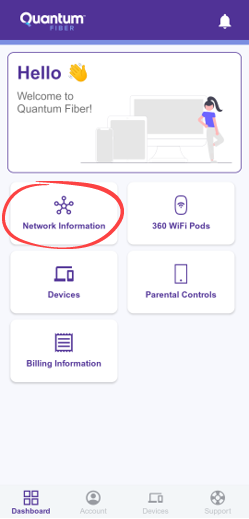
Tap the purple button to Restart modem.
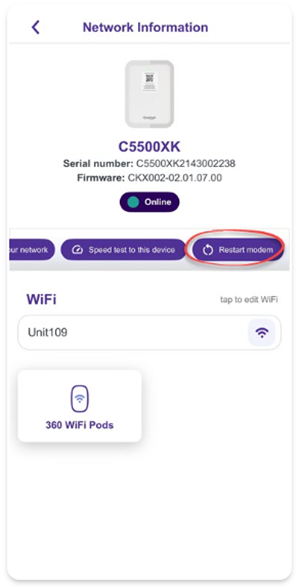
Tap Restart again on the pop-up screen to confirm.
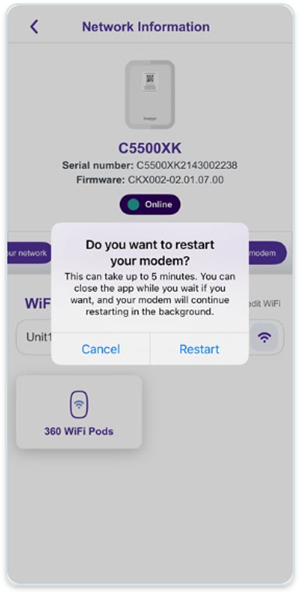
Wait while the modem or SmartNID restarts. This can take up to 5 minutes. You can close the app if you want and the restart will complete.
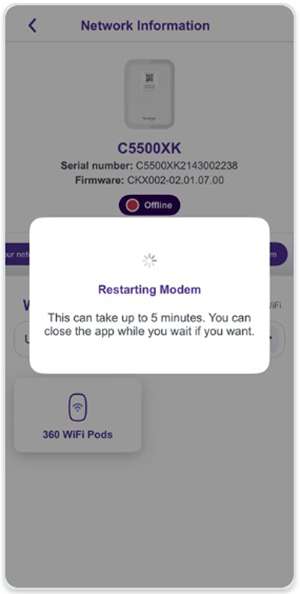
Once your modem has fully restarted, you'll see a success message. Tap Close to return to the main screen.
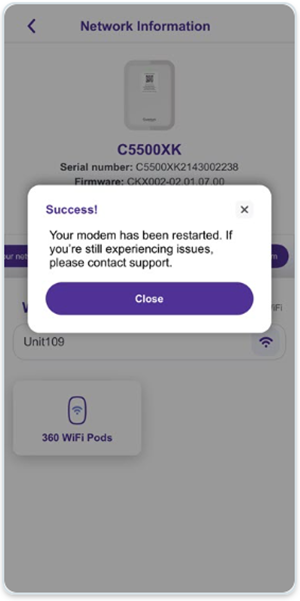
How to restart manually

CAUTION: If you have a wall-mounted SmartNID, please be careful when restarting. Do not unplug the green wires on the bottom of the device. These are part of the fiber connection and should not be disconnected.
To restart your equipment manually, follow these steps:
- Unplug the power cord from the back of the modem or the bottom of the SmartNID, or from the wall outlet. The lights on the equipment will turn off, confirming that it is unplugged.
See the images below for the correct power port location on your modem model.

Back view of C4000
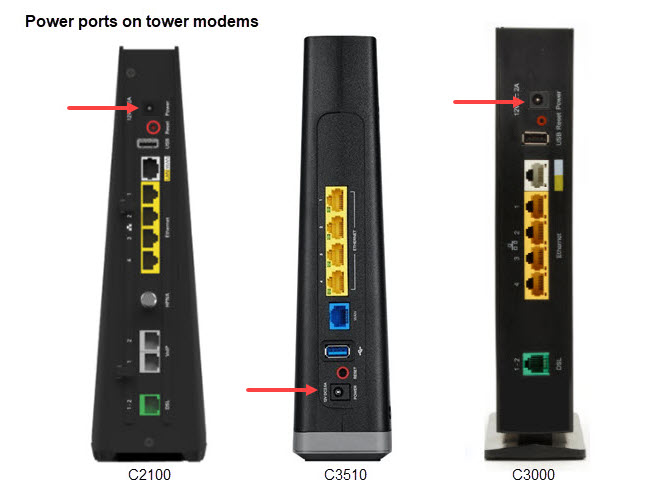
Back view of C2100, C3510, and C3000
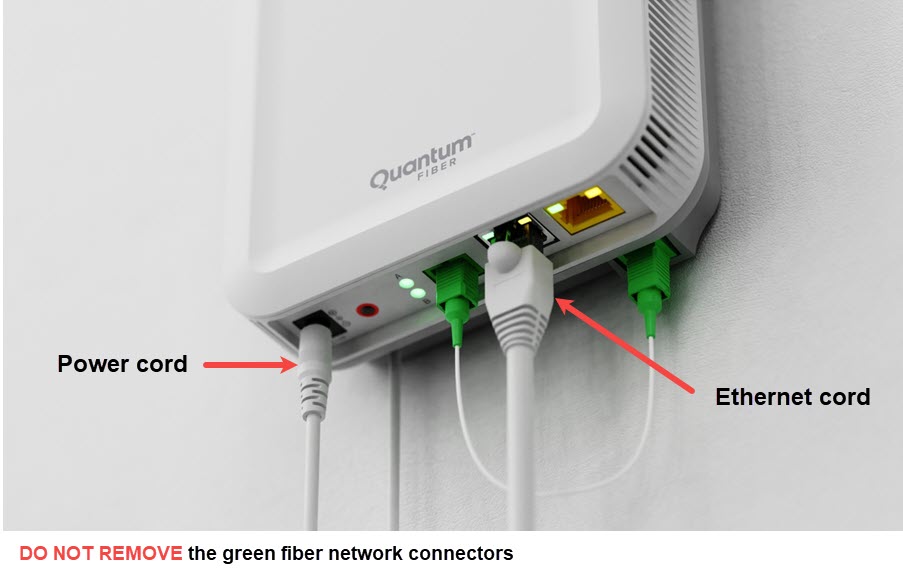
Bottom view of a SmartNID
2. Wait 2 to 3 minutes for the modem to fully boot up. The power light and the internet light should turn green if you have a tower modem.
In the case of a C4000XG or SmartNID, the single light on the front will turn green when it's connected.
3. Check again for an internet connection.
The WiFi connection on all devices will be interrupted when the equipment shuts down. Once the network is back up, your WiFi will come back online and your devices will connect automatically if they are set to remember the network settings. Or you may need to reconnect some of your devices manually.
What to do if a restart doesn't help
As a last resort, you may want to try a full modem reset, which returns the modem to its factory default settings.
If you have a SmartNID, contact us for tech support before attempting a reset.
Need more help? Chat with us here, in the app, or from the account portal. If you prefer to call, that's an option.
Related topics
Do you have one of these on the ceiling in your apartment or office?

You have Instant WiFi.
Was this information helpful?