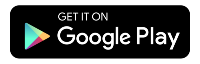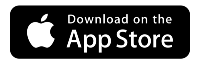How to change your WiFi password
A strong WiFi password is important to secure your network. Follow the instructions below to update your WiFi password in the Quantum Fiber app or in your secure modem settings (GUI).
If you have 360 WiFi, follow the app instructions below.
Change network in the app
1. Sign in to the Quantum Fiber app and tap on Network Information.
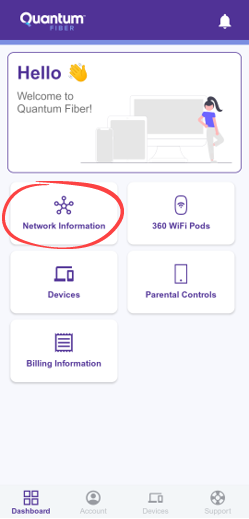
2. Tap on the network name.
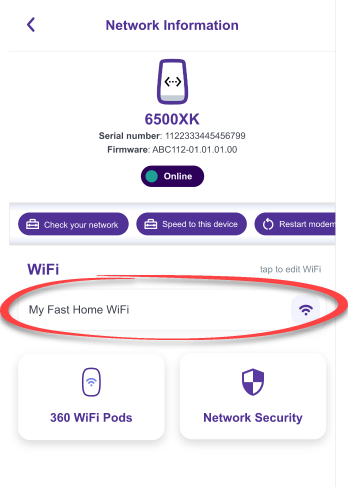
3. On the Edit Network screen, update the Network Name (SSID) or Network Password, or both. Enter the password a second time to confirm.
4. To save your changes, tap Done at the top of the screen, then tap Continue to confirm that you want to save and apply the new credentials. This will cause your devices to disconnect from your network, and you will need to reconnect them.
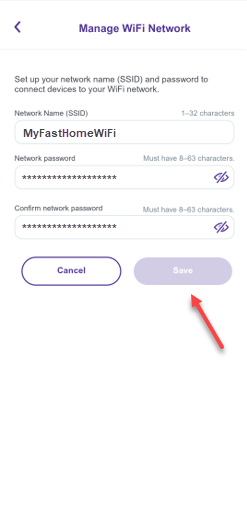
Reconnect all devices
Whether you change your network name or password—or both—remember that you need to reconnect all of your personal devices using the new credentials. This includes smartphones and tablets, computers, gaming systems, streaming TVs, smart home devices... everything!
Password rules
Your password must include:
- At least 8 characters, up to 63 characters long (strong passwords are at least 12 characters)
- At least one number from 0 to 9
- A combination of lower-case and upper-case letters
- Spaces are optional
360 Wifi + Windows 10
Note for Windows 10 devices - Password requirement
If you have a device running on the Windows 10 operating system, your WiFi password cannot contain any apostrophes (') or quotation marks ("). If these characters are used in your current password, please remove them and save a new password in order to connect devices and see your WiFi pods in the app.
This is only for Windows 10.
Change network in modem user settings
Note: The SmartNID user settings at http://192.168.0.1 do not include wireless settings. Please use the Quantum Fiber app to manage your 360 WiFi network.

If you have a gateway modem and prefer not to use the app, you can change your WiFi network details through the modem's user settings (also called the GUI). If you have a wall-mounted SmartNID, please use the app instructions above.
1. On a device that is connected to your home network, open a browser and go to http://192.168.0.1.
2. Sign in to the user settings ("Modem GUI") using the Admin Username and Admin Password printed on your modem sticker.
3. Select Wireless Setup in the main menu.
4. Select Wireless Security in the left side menu.
5. Select the option to Use custom security key and enter your desired password. Enter it again to confirm.
6. Select Apply to save your changes. You can now sign out of the modem user settings or close that tab.
Need more help? Chat with us here, in the app, or from the account portal. If you prefer to call, that's an option.
Related topics
-
Change 360 WiFi network name & password -
Change account password -
Connect devices & share network -
Equipment FAQs -
Online security
Do you have one of these on the ceiling in your apartment or office?

You have Instant WiFi.
Was this information helpful?