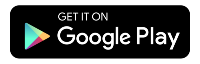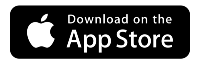Transferring your service from CenturyLink
Welcome to Quantum Fiber! We're glad you're here. If you're transferring your service from CenturyLink, you've come to the right place. Find information here to help make the transition as smooth as possible.
Thinking about switching? See if Quantum Fiber is available in your area.
Getting started to-do list
There are a few simple tasks that will keep you connected and make it easier to manage your new service. Start by checking these three items off your to-do list:
- Create your online account and sign in
- Download the app and get acquainted
- Set your communication preferences
Create your online account and sign in
If you haven't already, take this important step right away: Create a password to finish setting up your Quantum Fiber account. You should have received an email with the subject "Welcome to Quantum Fiber! Finish setting up your account today." Click the unique link in that email to create your secure account password.
Once you've created a password, sign in and check out these top portal features for new customers:
- View and manage your installation appointment
- See your subscription details
- View and manage payment information
Are you an Instant WiFi customer in a multi-unit or managed building? Learn about your service.
Download the Quantum Fiber app
Next up, download the app to your mobile device so that you can easily manage your account and your service. Sign in using the same username and password as the website, then look for these top app features for new customers:
- Check your network health and speed
- Set communication preferences
- Get live updates about installation
- See and control all your devices
- Scan a code to connect to your network
Opt in to receive notifications
Finally, it's important to set your preferences to receive text and email communications from Quantum Fiber. Then you'll get updates from us about your account transfer, installation, and more. You can opt in to notifications by going to the Settings screen of either the app or the website.
What to expect during the transition
Billing questions
This will vary a bit depending on your CenturyLink account type. If you are on a prepaid plan, we'll process your payments on the same date as your CenturyLink payments, meaning there will be no overlap or gaps. If you've been on a postpaid plan with CenturyLink, then your billing date will change as you switch to the Quantum Fiber subscription service. Your final bill from CenturyLink will come within one month after you make the transfer.
Yes. When ordering, you’ll need to provide payment information. You can use a debit or credit card, PayPal, or bank account transfer which will be charged each month.
Instant WiFi customers accessing Quantum Fiber in a multi-unit building do not need to re-enter payment information if you've had service for longer than two weeks. Learn more about Instant WiFi.
Installation questions
As you transfer to Quantum Fiber, you may see a pause in service, based on two scenarios.
1. If you have a SmartNID installed (see picture below), fiber service is already connected to your home or business, so you don’t need installation or any new equipment. You will experience a brief service interruption overnight as we transfer your account from CenturyLink to Quantum Fiber. There is no charge for the activation and transfer of your service.

2. If you don’t already have fiber, a technician will need to install a new fiber-ready SmartNID device. There is no charge for this equipment or installation.
You can check your appointment or order time in the app or on our account website. On the day of your appointment, you'll be able to see the status of your technician appointment, if you have one. Status will be updated to indicate the tech is On The Way, On-Site, and Complete.
Open the Quantum Fiber app, tap on the Network Information tile, and look for the indicator under a picture of your modem. It will show whether you're Online or Offline. Not online? Check your equipment setup, try restarting your modem or SmartNID, or contact us for technical support.
Once your new network is active, you'll need to reconnect your devices.
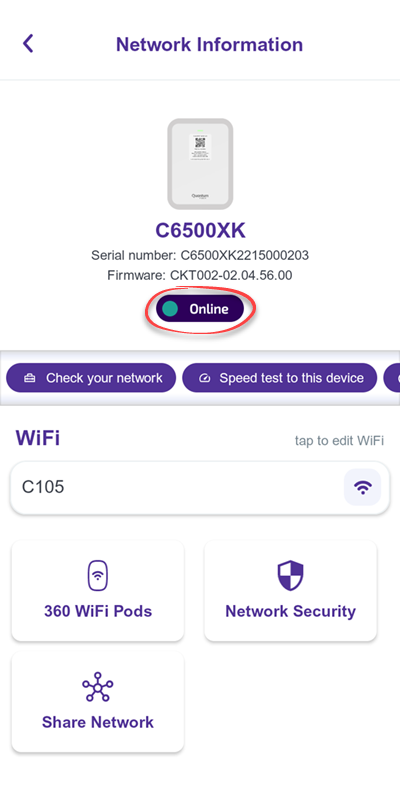
If you have new equipment installed, you'll need to return your previous modem to CenturyLink. Do this within 30 days to avoid a charge of $200 per piece of unreturned equipment.
Have more questions about switching your service?
Find more answers about transferring service on our FAQs page.
Need more help? Chat with us here, in the app, or from the account portal. If you prefer to call, that's an option.
Related topics
-
Switching from CenturyLink -
Welcome -
FAQ collection -
Connect devices -
Account & billing FAQs -
Email support
Was this information helpful?