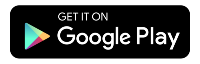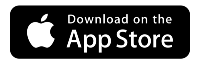How to change a technician appointment
Video: How to change an appointment
Text instructions
You can now reschedule an appointment by SMS, simply by replying to the text message you received after making the appointment. We'll also send you text notifications the night before your appointment, the day of, and when the Quantum Fiber tech is on their way. Simply reply to the SMS to easily reschedule without needing to call or sign in. By text, you can select a new time that works for you and it will be moved for you. You'll receive email and text notification of the new appointment time within 20 minutes.
Website instructions
You can also find appointments through our secure account website. When you sign in, your home screen will show any upcoming appointments, and you can change or cancel from there. On the day of, you'll see the option to track your technician's status. Or, select My Appointments in the top menu to see more details and options.
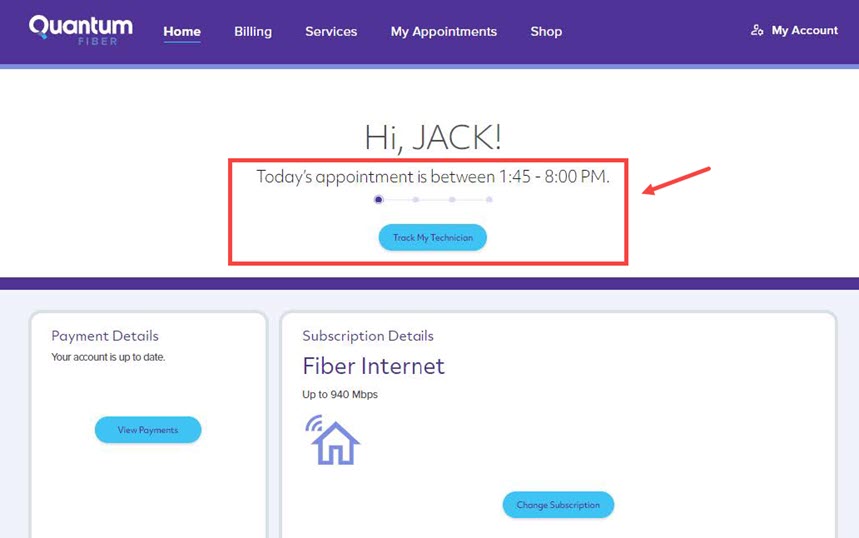
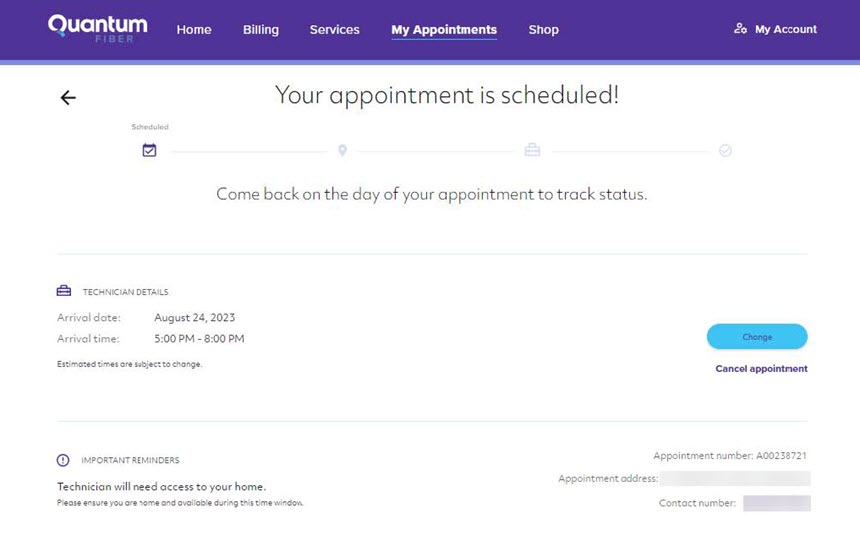
Appointment scheduled screen, with options to change or cancel
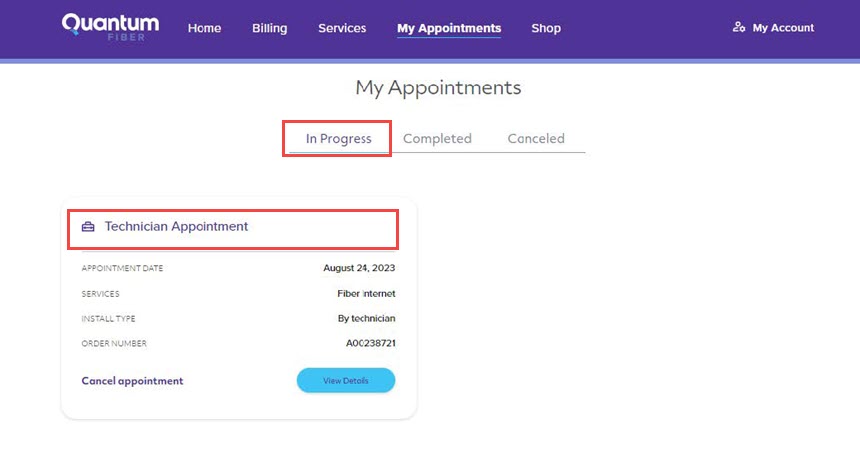
In progress technician appointment screen, with options to cancel or view details
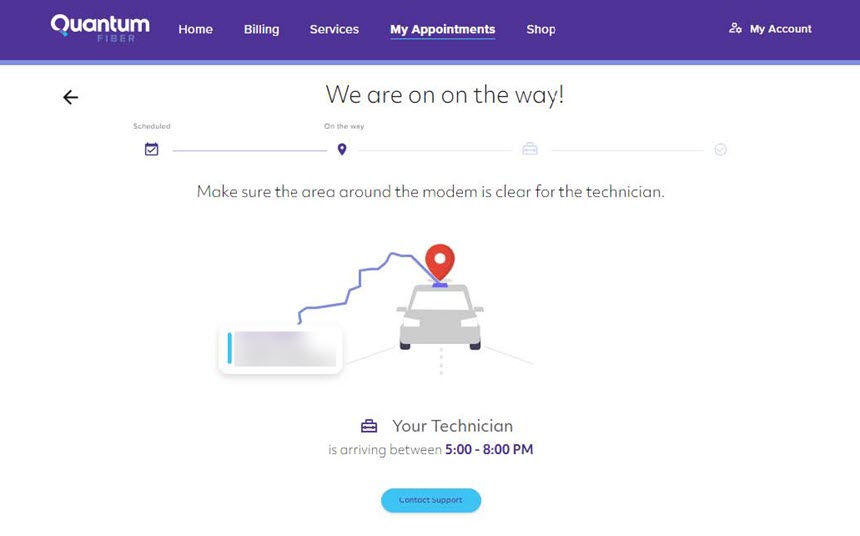
Tech tracker screen, showing technician status and arrival time
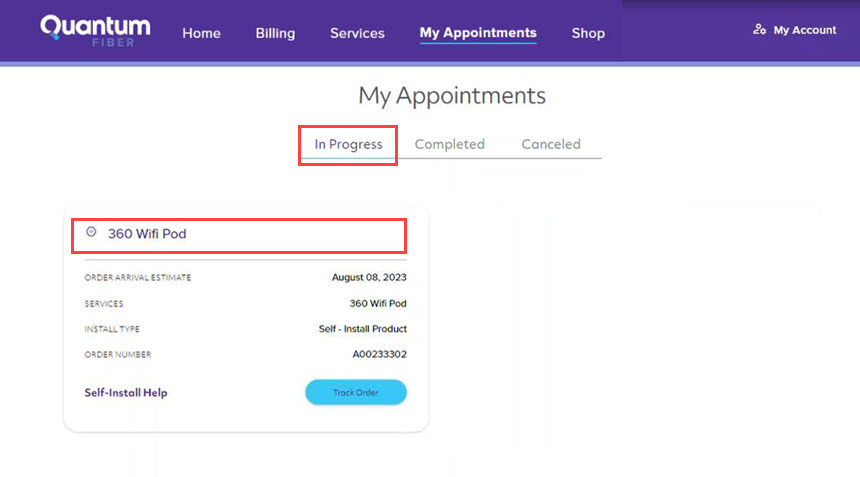
360 WiFi Pod order on the way screen, with options for self-install help or tracking
App instructions
If you have an appointment, you'll see it on your Dashboard when you first open the app, along with options to change or cancel the appointment, as shown below.
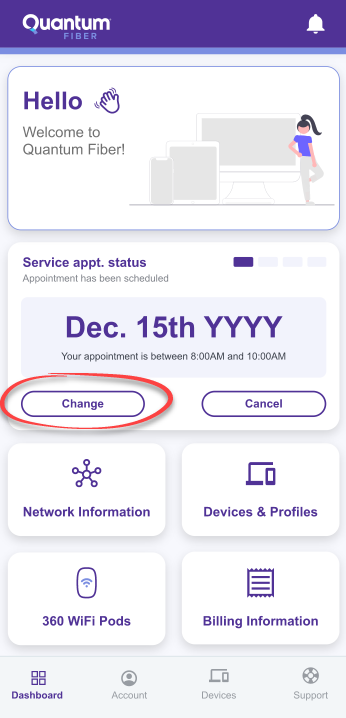
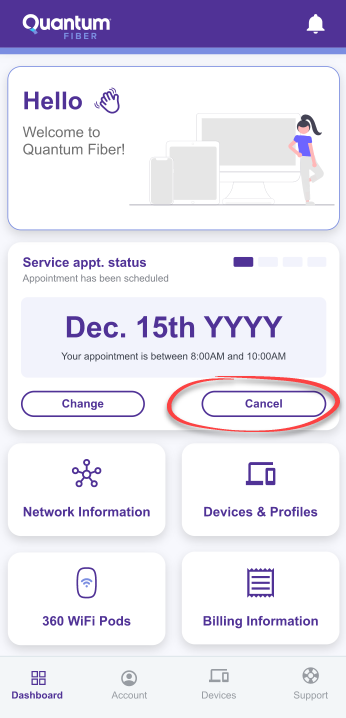
On the day of your appointment, you'll see status updates when the technician is on the way and when work is in progress.
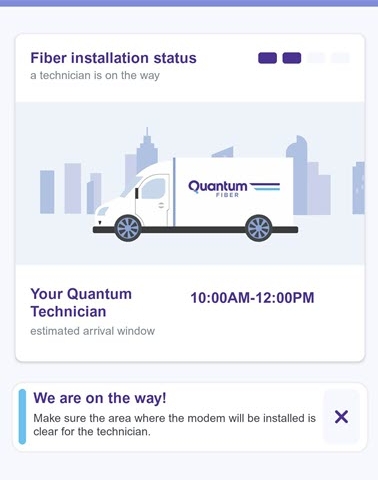
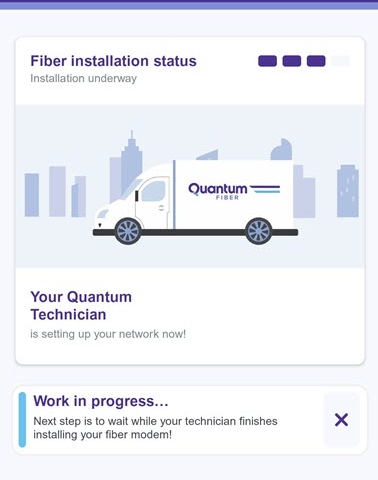
If your technician doesn't arrive by the scheduled time, or misses the appointment, please contact us right away.
Reschedule or cancel an appointment in the app
You can reschedule or cancel an appointment from the app.
1. Click the Change or Cancel button from the appointment box on your dashboard.
If you choose Change, you'll see a calendar and a list of appointment times for each date you click on. Select a date and time, then wait while the system updates. You'll receive a confirmation in the app as soon as the new appointment is booked. See the images below as examples.
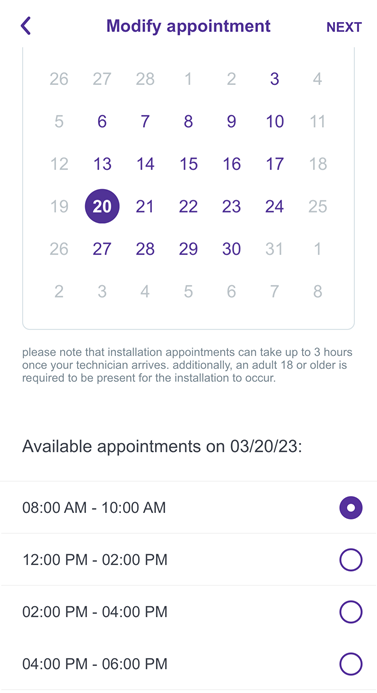
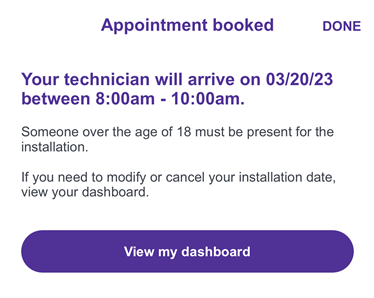
If you choose Cancel, you'll get a pop-up asking if you really want to cancel. After you click "Cancel it" you'll get a confirmation along with a phone number to call if you change your mind.
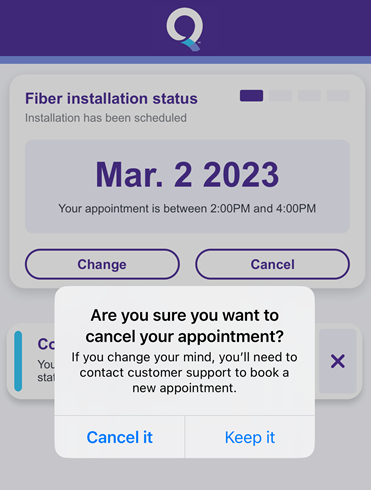
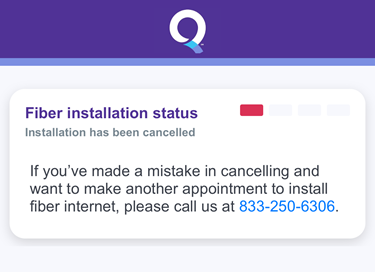
Need more help? Chat with us here, in the app, or from the account portal. If you prefer to call, that's an option.
Related topics
-
Where's my technician? -
Change notification settings -
Using the message center -
Update payment -
Change account password
Was this information helpful?