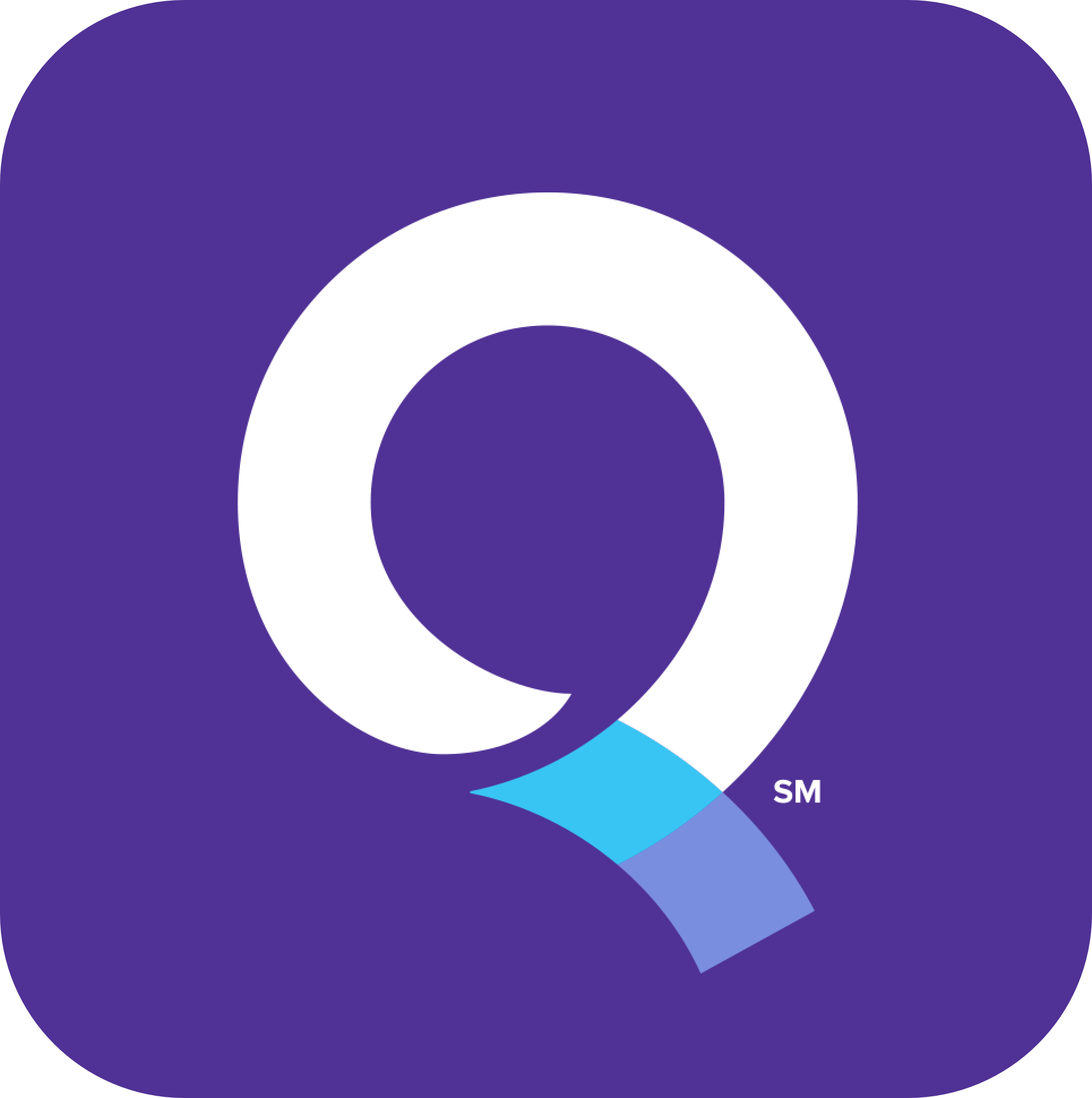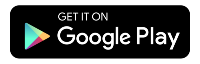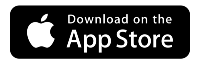Change your 360 WiFi network name and password
You can update your 360 WiFi network name (SSID) and/or password, in the Quantum Fiber app. Just follow the steps below.
App instructions
1. Sign in to the Quantum Fiber app and tap on Network Information.
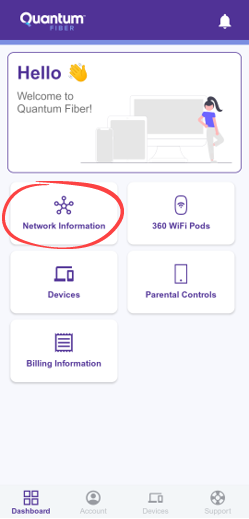
2. Tap on the network name.
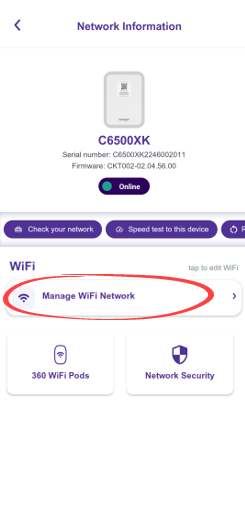
3. On the Edit Network screen, update the Network Name (SSID) or Network Password, or both. Enter the password a second time to confirm.
4. To save your changes, tap Done at the top of the screen, then tap Continue to confirm that you want to save and apply the new credentials. This will cause your connected devices to disconnect from your network, and you will need to manually reconnect them.
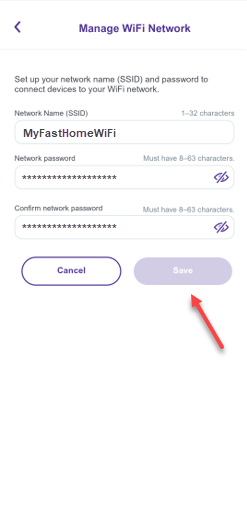
Reconnect all devices
Whether you change your network name or password—or both—remember that you need to reconnect all of your personal devices using the new credentials. This includes smartphones and tablets, computers, gaming systems, streaming TVs, smart home devices... everything!
Password rules
Your password must include:
- At least 8 characters, up to 63 characters long (strong passwords are at least 12 characters)
- At least one number from 0 to 9
- A combination of lower-case and upper-case letters
- Spaces are optional
Note for Windows 10 devices - Password requirement
If you have a device running on the Windows 10 operating system, your WiFi password cannot contain any apostrophes (') or quotation marks ("). If these characters are used in your current password, please remove them and save a new password in order to connect devices and see your WiFi pods in the app.
This is only for Windows 10.
Need more help? Contact Us if you have any more questions or need more help.
Related topics
Was this information helpful?