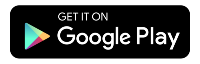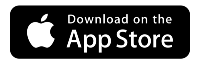Online security best practices
Now, more than ever, we live our lives online. Staying connected with loved ones, paying bills, managing family activities, shopping, and more–the internet is where we get things done. This is why it’s crucial to learn how to stay safe in the online world.
Managing your online security is actually easier than you may think! Check out the four basic guidelines protecting your devices and information online.
Keep your accounts secure with strong passwords
How many online accounts do you sign in to on a regular basis? Does each one have its own unique password? A secure password helps to protect your information—so the first step toward online security is learning how to manage strong passwords.
The Federal Communications Commission (FCC) provides these recommendations on creating secure passwords:
- Don't use the same password for multiple accounts, especially for sensitive or critical ones like bank accounts, credit cards, legal or tax records, and files containing medical information.
- Don't let your web browser remember passwords, particularly for your most important financial, legal, and medical accounts. If an unauthorized person gains access to your computer or smartphone, they could easily access any account that your browser automatically signs in to.
- Don’t use passwords that can be easily guessed, such as common words, simple sequences, names of pets or children, or birthdays of family members. Instead, use a random or complex combination of letters, numbers, and symbols. The longer and stronger the password, the safer your information.
Types of password-protected accounts
Your WiFi username (or SSID) is built into your WiFi equipment, but can also be customized. This is the network name you find and join from your various devices. The WiFi password (AKA passphrase) should be unique and secure to limit anyone in your vicinity from accessing your wireless network.
You created a password when you signed up for Quantum Fiber service. Your username (email address) and password grant you access to your account both on the web portal and through the app.
An email password is used to protect access to your email account. You can update or reset this password through the email provider.
Your modem's admin username and password are used to keep your modem settings secure. The modem GUI (located at http://192.168.0.1 for Quantum Fiber customers) gives you access to utilities, tools, and settings like wireless schedules, port forwarding, firewalls, and more. Over time, more of these settings are becoming available to manage in the app, so signing in to the modem settings portal (GUI) is less of a necessity than it used to be.
The PPP username and password are sent by your modem to your provider’s network to gain access to the internet. These credentials are programmed into your Quantum Fiber modem before you receive it for initial setup. If the automated process fails, or if you are using non-Quantum Fiber equipment, you may need the PPP username/password to set up your equipment manually.
Multi-factor authentication
Many online accounts now offer multi-factor or 2-factor authentication (MFA or 2FA) as an added layer of protection. This requires you to set up a second way of verifying that it’s really you signing in to an account. You can do this through your phone, email, or a separate authenticator app. Multi-factor authentication may take a little more effort, but the extra security and peace of mind it brings is well worth it.
Protect your devices
It’s important to keep your operating system, browsers, plug-ins, and programs updated with the best and latest protection. Here are some tips:
- Operating system: Unless you’ve changed your device’s settings, you will receive a notification when there are updates to install. Go ahead and accept the option to install those updates right away or schedule it for a convenient time in the next 1-2 days.
- Programs and apps: Unless you’ve changed your settings, most trustworthy apps and programs will prompt you to install updates when necessary. It’s usually best to complete these updates when you see the notification.
- Browsers and plug-ins: Most popular browsers will prompt you to update when new versions are created. Go ahead and do the update. It typically only takes a minute or two and shouldn’t affect any of your customizations.
Security software
Malware and viruses of all kinds can harm your device and leave you vulnerable to a cyberattack. Good security software can help prevent this. There are many products on the market, such as McAfee +, Norton 360, Avast, and others. Make sure to choose one that is well-rated and reputable.
Customers with 360 WiFi get the added benefit of a built-in firewall to safeguard the entire WiFi network and all devices connected to it. The firewall provides advanced protection and quarantines smart home devices when a threat is detected. All network data and security features, including content and parental controls, can be accessed from the 360 WiFi app.
Wireless network
Wireless networks can be vulnerable to hackers because they travel over radio waves that can go beyond the boundaries of your home or business. An unsecured WiFi network can be accessed by anyone in your surrounding location. Preventing strangers from doing this is as easy as creating a secure WiFi password.
Be aware of email security
Email can present many security issues. Follow these tips to keep yourself and your devices safe from malware and scams:
- Don't open emails from someone you don't know or trust. If it seems suspicious, the threat is probably real. Mark it as spam and delete it.
- Never send sensitive information by email. As soon as you click send, you no longer have control over any personal information contained in that message.
- Don’t open an attachment from a company or person you don't know (or that you weren’t expecting). Attachments can contain viruses, which can seriously damage your computer.
- Use a spam filter. Most reputable email programs include automatic spam filtering.
- Scan attachments with antivirus software. This is a safeguard against dangerous programs that can be linked to attachments.
Be cautious when downloading files or programs
The internet is full of offers for free stuff, including software. Remember that behind every pop-up, website or email campaign is someone attempting to make money, sometimes through fraud. Be careful when considering “free software”—there is usually a price somewhere.
Freeware
Legitimate software can be modified to house malware and then made available for download on third-party sites. The only way to be sure the program you want is safe is to download it directly from the manufacturer, either from their website or from a mobile app store (such as the Apple Store or Google Play) that verifies all of the available apps.
Trial software
Companies can offer "trial software" or beta versions of the program that may expire after a set time or be limited in functionality. Some of these are genuine, but others will deliver malware or extra items that you didn’t agree to, or that you accepted without reading the fine print. Do your homework and do a quick web search to see what other people who have tried it are saying. There are a number of sites where users report malicious software packages.
Keep these tips in mind to stay safe online and ensure that your personal data remains secure. Taking the necessary steps such as securing accounts, protecting devices, keeping email secure, and being cautious when downloading can help you maintain your online security. With the right tools and knowledge, you can remain safe while navigating the digital world.
More from our blog
Check out these helpful blog articles to learn more about internet safety and security.
This content is provided for informational purposes only and may require additional research and substantiation by the end user. In addition, the information is provided “as is” without any warranty or condition of any kind, either express or implied. Use of this information is at the end user’s own risk. All third-party company and product or service names referenced in this article are for identification purposes only and do not imply endorsement or affiliation with Quantum Fiber. This document represents Quantum Fiber’s products and offerings as of the date of issue. Services not available everywhere. Quantum Fiber may change or cancel products and services or substitute similar products and services at its sole discretion without notice. ©2024 Q Fiber, LLC. All Rights Reserved. Quantum, Quantum Fiber and Quantum Fiber Internet are trademarks of Quantum Wireless LLC and used under license to Q Fiber, LLC.
Related topics
Was this information helpful?