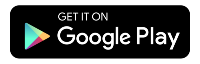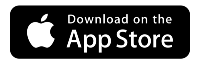What are WiFi frequencies?
What are wireless frequencies and how do they impact speed and performance? Read on to learn about these numbers and what they mean to you.
WiFi is shorthand for wireless internet. These transmissions are actually radio waves, which travel at different frequencies, measured in gigahertz (GHz). Many WiFi devices these days have two or more frequency options, also called bands—2.4 GHz, 5 GHz, and 6 GHz. So, what’s the actual difference between them? The answer comes down mainly to the speed and range of the signal.
Our WiFi 7 pods work with all three frequencies.
Which frequency is best?
A 2.4 GHz signal travels farther at lower speeds, while the 5 and 6 GHz frequencies provide faster speeds at closer range. The best frequency will depend on which type of device you're using and how close you are to your WiFi access point.
Auto-select: If you have 360 WiFi, your WiFi pods will automatically select the best band for every connected device, based on its use and location. No need to do anything!
Frequency comparison
2.4 GHz |
5 GHz & 6 GHz |
Larger coverage area |
Smaller coverage area |
Better at passing through solid objects |
Less able to pass through solid objects |
Lower data rate |
Higher data rate |
More prone to interference; usually more devices using this frequency |
Less prone to interference; usually fewer devices using this frequency |
2.4 GHz is the best bet in these instances:
- For devices that move around throughout the day (like smartphones)
- In large spaces or for devices that are not near the router
- In single-family housing where there are few neighbors
Many smart devices and appliances use 2.4 GHz, including microwaves, baby monitors, security cameras, and garage door openers. For these devices, connecting to 2.4 GHz might be the only option. If you have a lot of these in your home or building, you could notice slower speeds due to interference and band congestion.
5 GHz is typically used in these scenarios:
- For devices that are relatively close your router
- For high-bandwidth activities, like gaming or videoconferencing
- In multi-unit housing with many other networks in the surrounding area
6 GHz has many of the same benefits as 5 GHz, and then some:
- Faster speed compared to lower frequency bands, which can improve data transfer and streaming
- Lower latency than other bands
- More efficient traffic management
- Less interference and congestion by avoiding the bands used by many other devices
- Supports high-bandwidth applications like augmented and virtual reality (AR/VR) and real-time immersive gaming
When and how should you change frequency settings?
Answer: With the latest WiFi technology, you don’t have to!
With 360 WiFi, the WiFi pods choose the best frequency automatically. The network balances traffic on different frequencies to optimize speed and performance on each device continually. Find details about your personal devices in the Quantum Fiber app.
The C4000XG broadcasts both frequencies using the same network name (SSID). In this case, each device automatically chooses the frequency with the strongest signal.
The C3000Z and similar routers broadcast two separate networks—2.4 GHz and 5 GHz. In this case, you can connect each device to the frequency you prefer. Refer to the table and descriptions above for guidelines.
Want to learn more about WiFi and how it works? Check out these other great resources from Quantum Fiber support and our Explore blog!
Related topics
Was this information helpful?