A real-world speed test story
This is Omar.
Omar and his housemates share a fiber internet plan of up to 940 Mbps and have 360 WiFi to provide wireless coverage throughout the house. When he runs a speed test, he often sees a download speed of about 450 Mbps on his laptop. Knowing why starts with understanding how internet speed and bandwidth work.
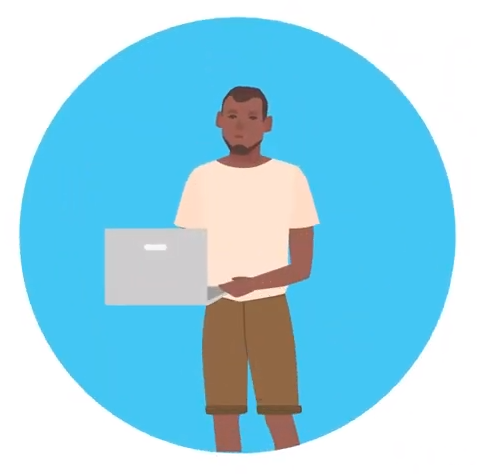
View the slides below to see the story step-by-step, or go straight to the summary.
Note: Everyone’s scenario is unique. Your speed plan, setup, and devices may be different from Omar’s, but the concepts we cover are the same.
Omar's speed story step by step
- Network
- Connection
- Number of devices
- Age of devices
- Setup
Provider vs. private network
Internet speed is a combination of the provider network (outside) and your private network (inside).
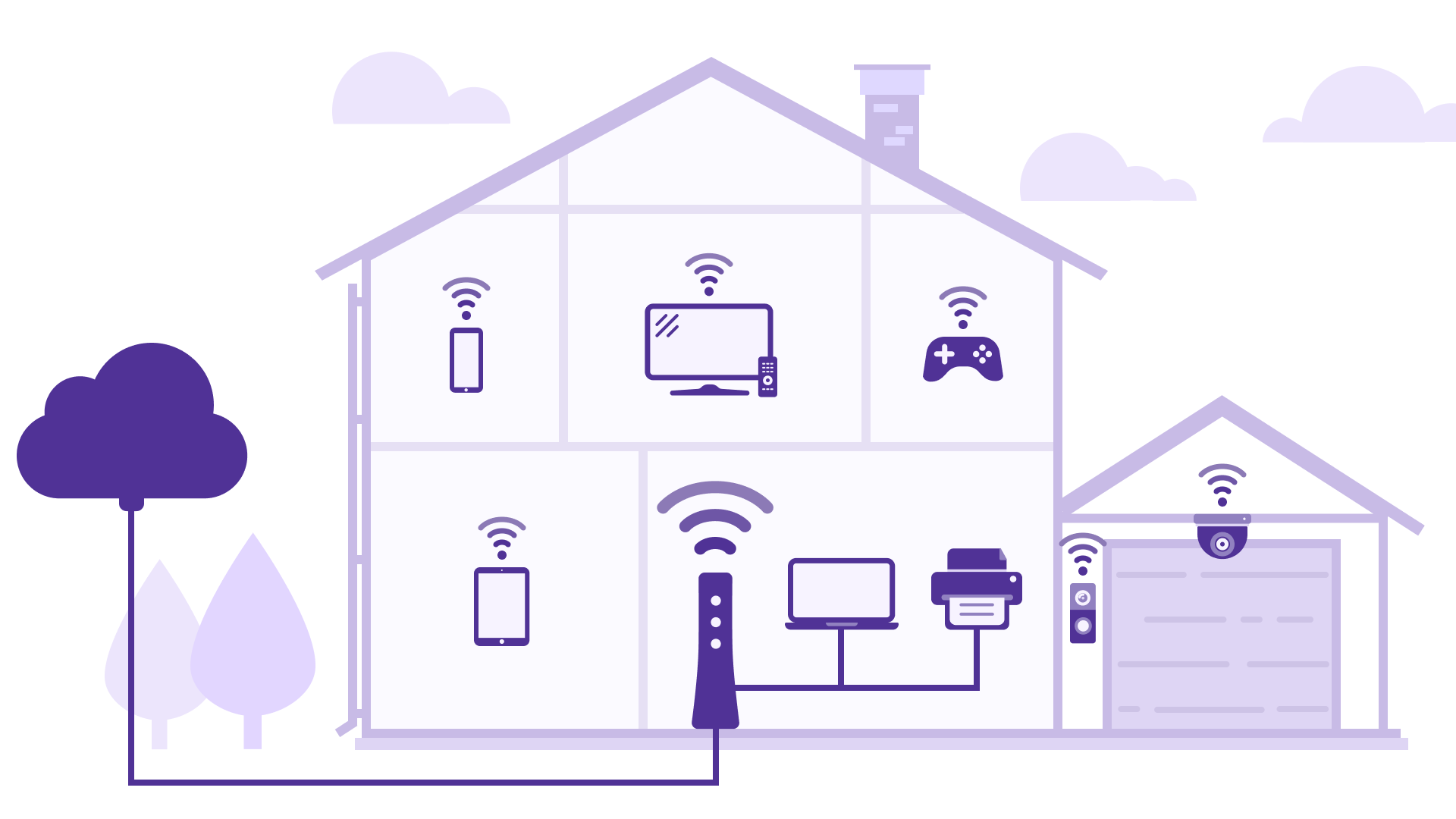
Takeaway: Speed tests measure the speed to just one device. These device speeds tend to go up and down more than the core provider network speed. Once Omar understood more about what to expect, he realized there were only a few small adjustements needed to optimize his setup.
Ethernet vs. WiFi connection
Speed over wired Ethernet access is faster than over WiFi, even on the same device and the same connection.
When Omar plugs his laptop straight into his primary 360 WiFi pod, and turns off as many other connected devices as possible, his speed test is 930 Mbps. That means his equipment is receiving the expected bandwidth from the network. When Omar unplugs that Ethernet cable and switches to WiFi, his download speed goes down to 520 Mbps. But this lower number doesn’t mean there’s a problem—WiFi simply doesn’t have the same speed capacity as a wired connection.
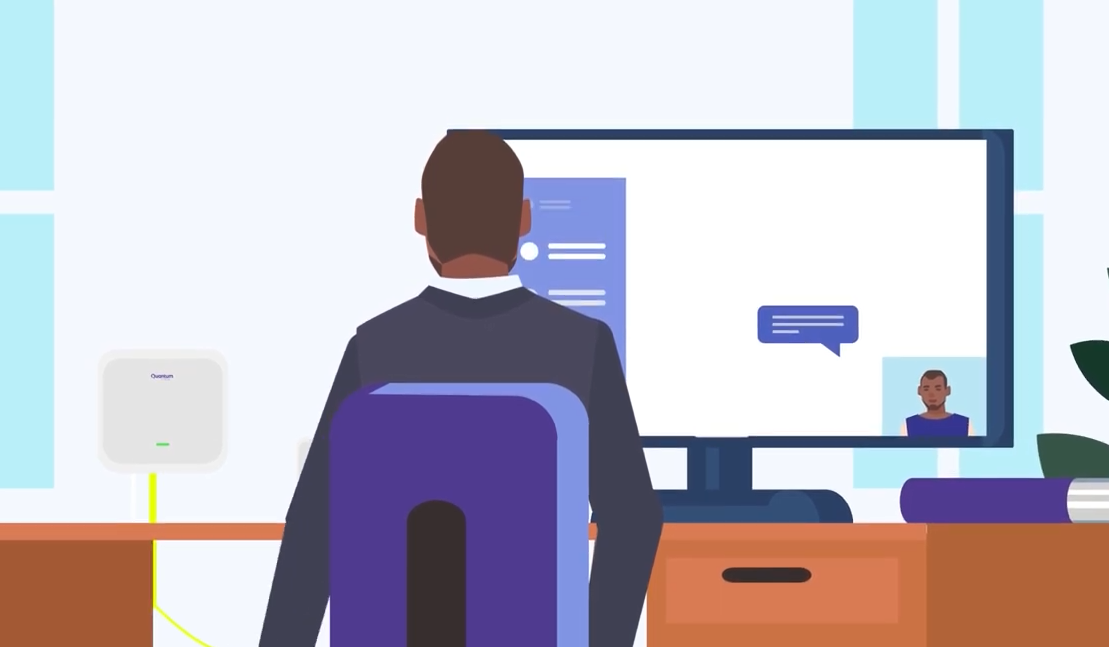
Takeaway: It's normal for WiFi speed to be lower than a wired connection, even on the same device and the same network. In most instances this isn't a problem for Omar, but he does decide to use Ethernet instead of WiFi for his work computer to ensure the fastest, most stable connection throughout his day.
Number of devices
The more devices you connect to your network, the slower connection speeds you see on each one. This is because the available bandwidth is divided across all the devices.
On an average day Omar's household connects about 10-12 devices to their network, and the speed test on Omar’s laptop shows 450 Mbps. On the weekend, it gets even busier with Omar’s sister and her teenagers visiting, plus a few friends coming over to game. There could be as many as 18 devices all drawing on the internet connection at the same time! The speed tested on Omar’s laptop now goes down to 325 Mbps. But when you consider how much speed you need to do various online activities, it's plenty.
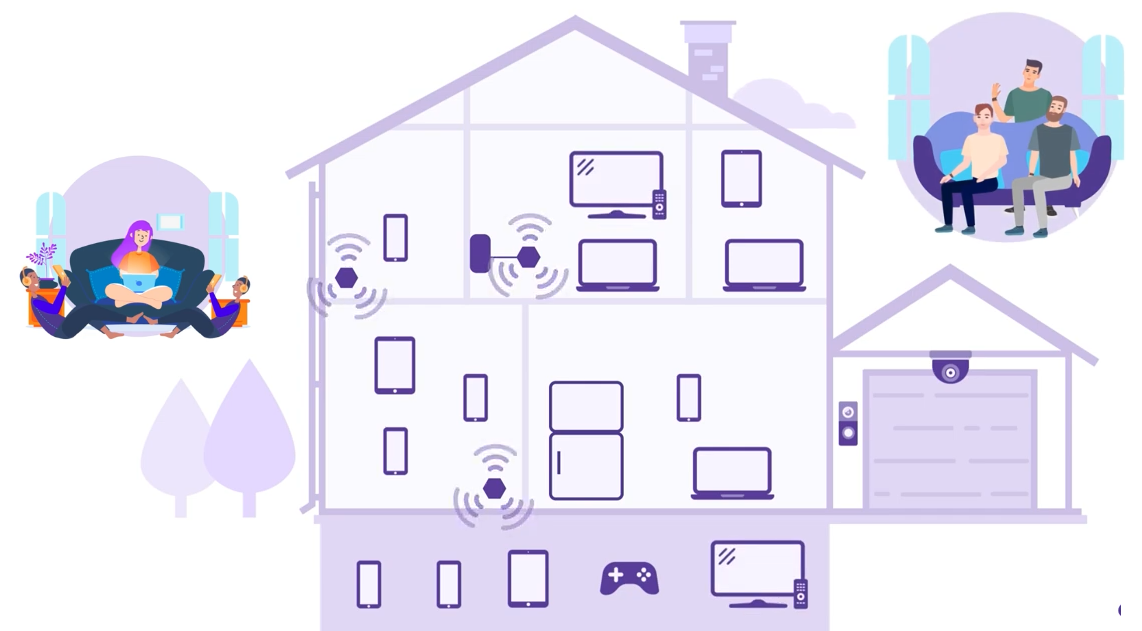
Takeaway: Omar decided no action was needed. While it's true that all the devices in the household may see slightly lower speeds when they're all gobbling up bandwidth at the same time, they can actually still run without lags. That's the real beauty of a high-bandwidth internet plan!
Age of devices
Older devices can dramatically limit wireless connection speeds. Upgrade key devices for the fastest speed over WiFi.
Omar uses two different laptops to test speed. A state-of-the-art laptop built this year shows a download speed of 450 Mbps. At the very same moment, in the same room, a laptop that was the cheapest one he could find and that he bought about 6 years ago, tests at only 12 Mbps! It's a powerful reminder that the technical capabilities of devices evolve dramatically over time and this can have a huge impact on connection speeds.
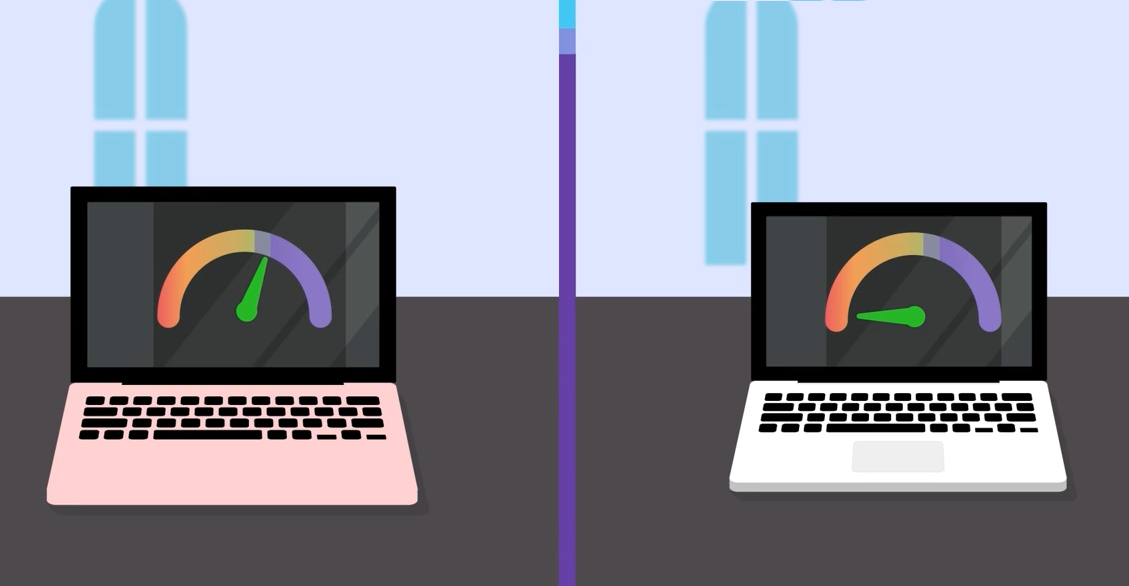
Takeaway: Omar decides it's time to upgrade his super old laptop and one of his tablets with an especially slow wireless card. Problem solved—not only are his new devices running way faster, but they're not slowing down the entire network due to data congestion.
Physical setup
Distance from the WiFi pod or router can have a big impact on signal strength and speed. So can physical barriers such as heavy walls and floors, big appliances, and thick windows or fish tanks.
Meanwhile, when some of the guys are gaming in the basement, with a concrete foundation wall between them and the nearest WiFi pod, their speed is less than great. They may not be able to easily test the connection to the gaming system, but they do notice some annoying lagging when they play online in multiplayer mode.
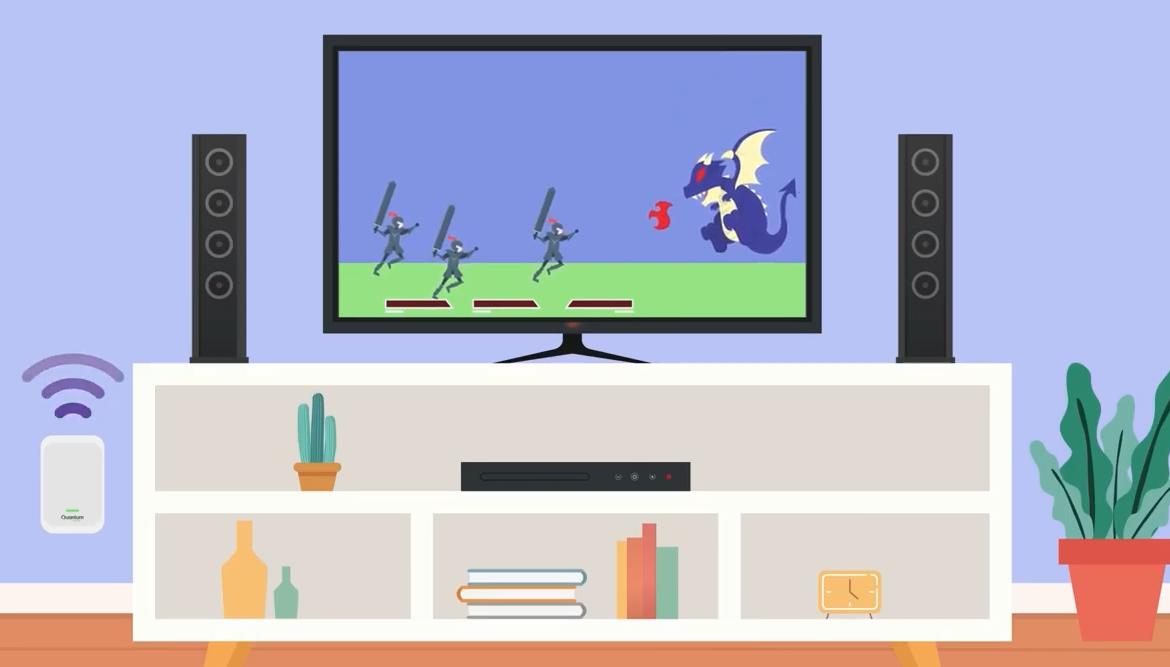
Takeaway: Since they have a basement that's far removed from the main floor, Omar tries to move his WiFi pod to provide a fast and reliable connection for gaming (as well as streaming movies) for better signal in the basement.
Summary of steps to improve speed
- Make sure your router is in a central location or that your 360 WiFi pod or pods are placed evenly throughout your space. Avoid blocking the signal to high-bandwidth devices with heavy walls, floors, or appliances.
- Try moving WiFi pods to reach areas of your home or business that are getting a weak signal. If you think you need an additional pod, please contact us.
- Use a wired (Ethernet) connection instead of WiFi for certain devices like gaming system, work computer, or streaming setups.
- Manage the number of connected devices drawing on the available bandwidth at the same time.
- Keep devices up to date. For the best WiFi speed, use newer devices made within the last few years.
- Keep operating systems and browsers up to date and protected from malware that can bog things down.
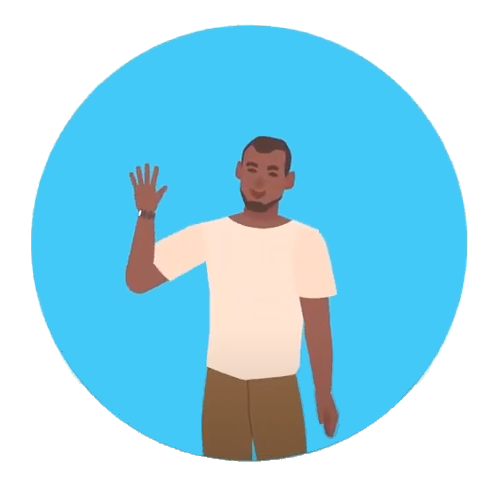
Takeaway: Understand what speeds you are likely to see on different devices at different times. Then, like Omar, apply these tips to speed things up wherever needed. Thanks, Omar!
Related topics
-
Multi-gig speed FAQs -
Speed FAQs -
Test your internet speed -
Device speeds -
Plan speed vs. device speed




