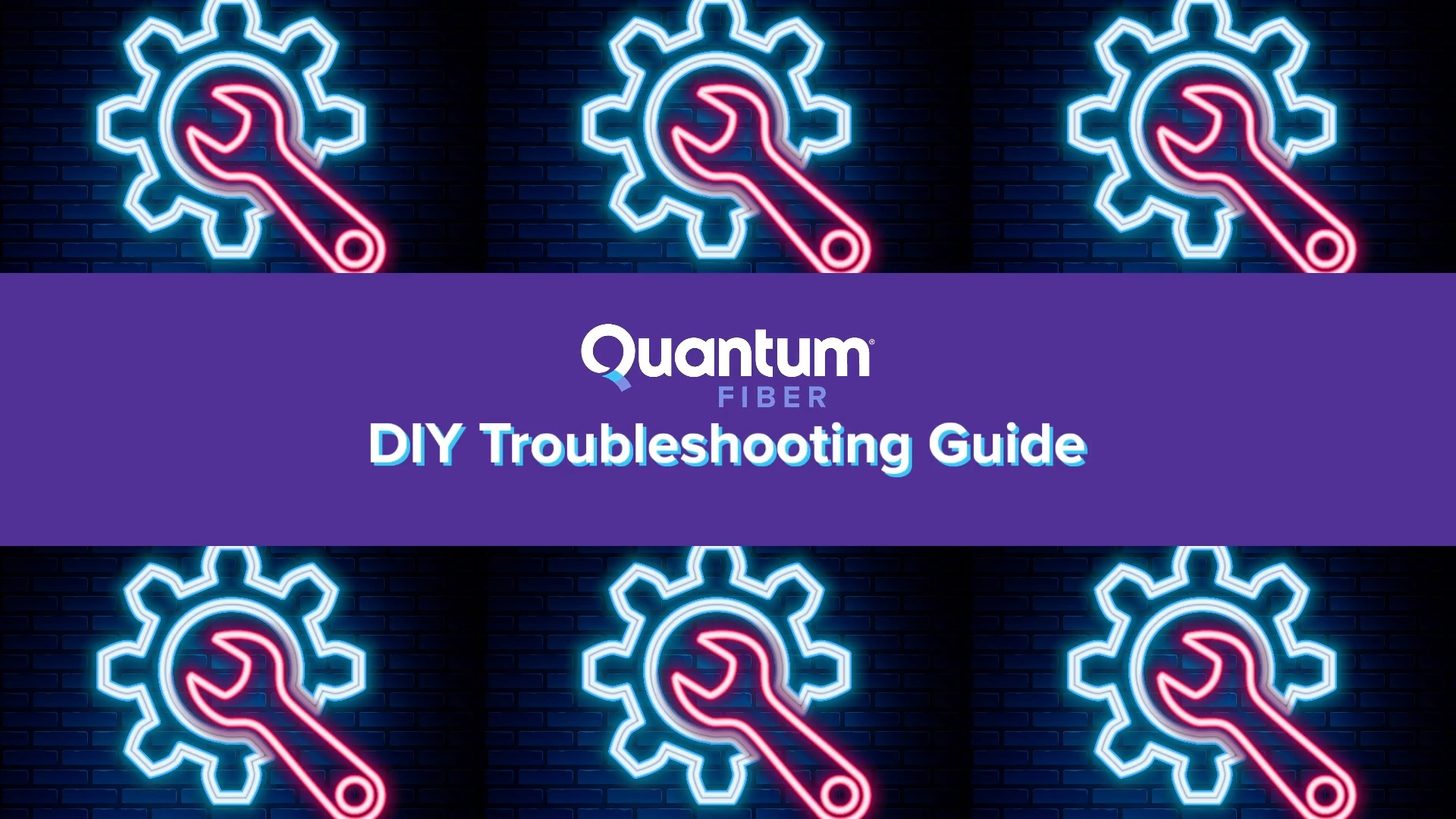Test speed to this device
Use the speed-to-device test below to check the download and upload speed on the computer or mobile device you're using now.
Note: Only the speed-to-home test will roughly reflect your total plan bandwidth. To test overall speed to your home, use the Quantum Fiber app.



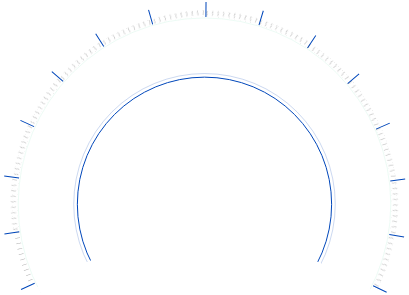
-
 MbpsDownload Speed
MbpsDownload Speed -
 MbpsUpload Speed
MbpsUpload Speed -
 msPing
msPing -
What can I do with this speed?
Check out these examples of what you can do with different speeds on your device.

- With a device speed of...
- Up to 50 Mbps
- From 50 to 100 Mbps
- From 100 to 200 Mbps
- Over 200 Mbps
Up to 50 Mbps
Download speed test result on one device
| With that speed, you can do all this . . . |
Check social media & watch reels |
| Check email & messaging apps |
Play online games |
| Video calling |
Stream HD video |
. . . with Mbps to spare!
Performance will vary based on device type and age, application, WiFi setup, and other factors.
From 50 to 100 Mbps
Download speed test result on one device
| With that speed, you can do all this . . . |
Browsing the web / shopping |
Emailing |
| Streaming music |
| Video chatting in HD |
Streaming HD video |
. . . with Mbps to spare!
Performance will vary based on device type and age, application, WiFi setup, and other factors.
From 100 to 200 Mbps
Download speed test result on one device
| With that speed, you can do all this . . . |
Streaming music |
| Streaming 4K video |
| Downloading small video files |
| Working remotely (well, multi-tasking) |
Gaming online in HD |
. . . with Mbps to spare!
Performance will vary based on device type and age, application, WiFi setup, and other factors.
Over 200 Mbps
Download speed test result on one device
| With that speed, you can do all this . . . |
Streaming music |
| Streaming 4K video |
| Downloading large game files |
| Remote learning (on the other screen) |
Video chatting with your friends while you game |
. . . with Mbps to spare!
Performance will vary based on device type and age, application, WiFi setup, and other factors.
What's a typical speed for your device?
Look up common devices by brand or type to learn what kind of speed test results you can expect.
How much total bandwidth do you need?
Take this handy quiz to find out your household's online speed needs across all devices.
Check speed in the app
In the Quantum Fiber app, you can check both speed-to-device and speed-to-home with a quick tap. From the app dashboard, tap Network Information.
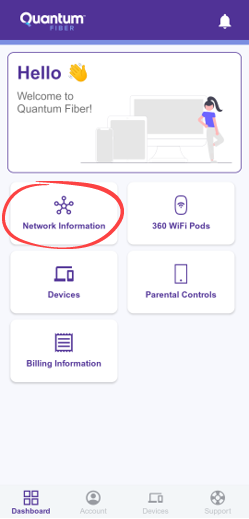
Speed to home
On the Network Information screen, tap the purple button to Check your network.
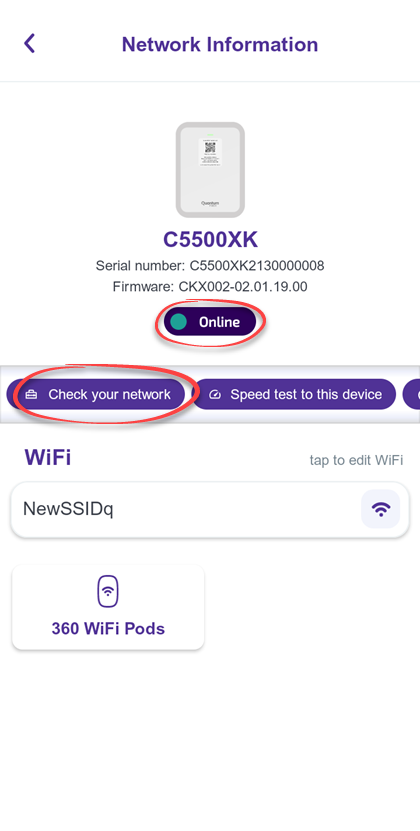
The app will show Speed to Your Home. This should be close to your overall plan bandwidth.
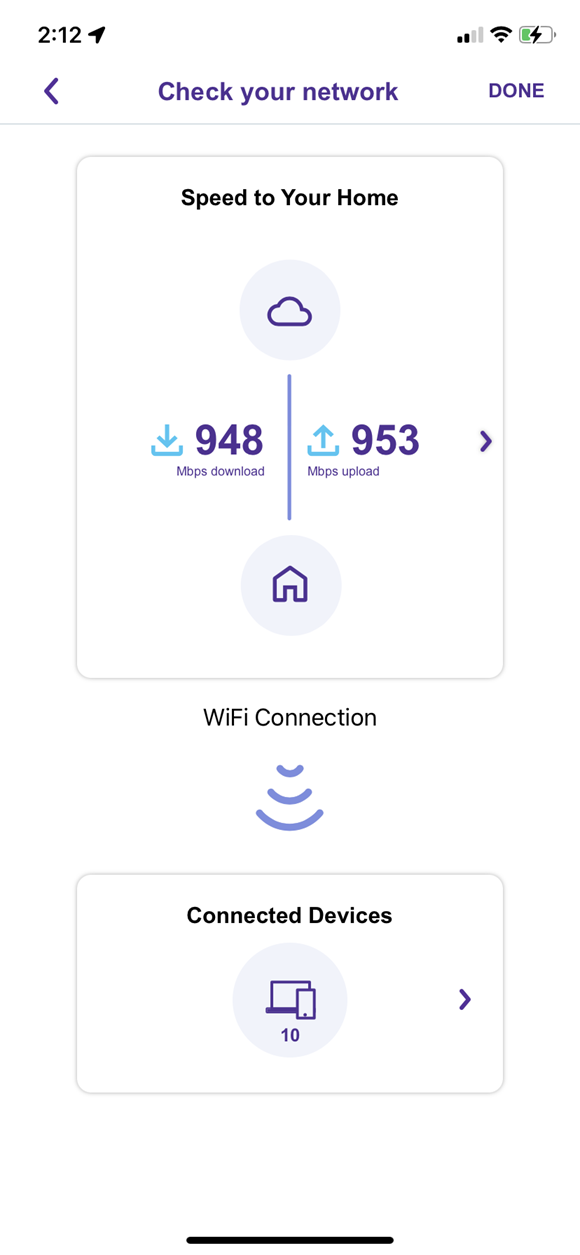
Speed to device
On the Network Information screen, tap Speed to this device.
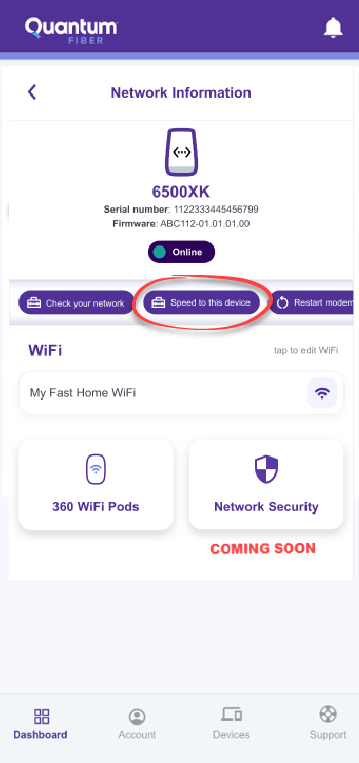
The app will show Speed to This Device—the mobile device you're using.
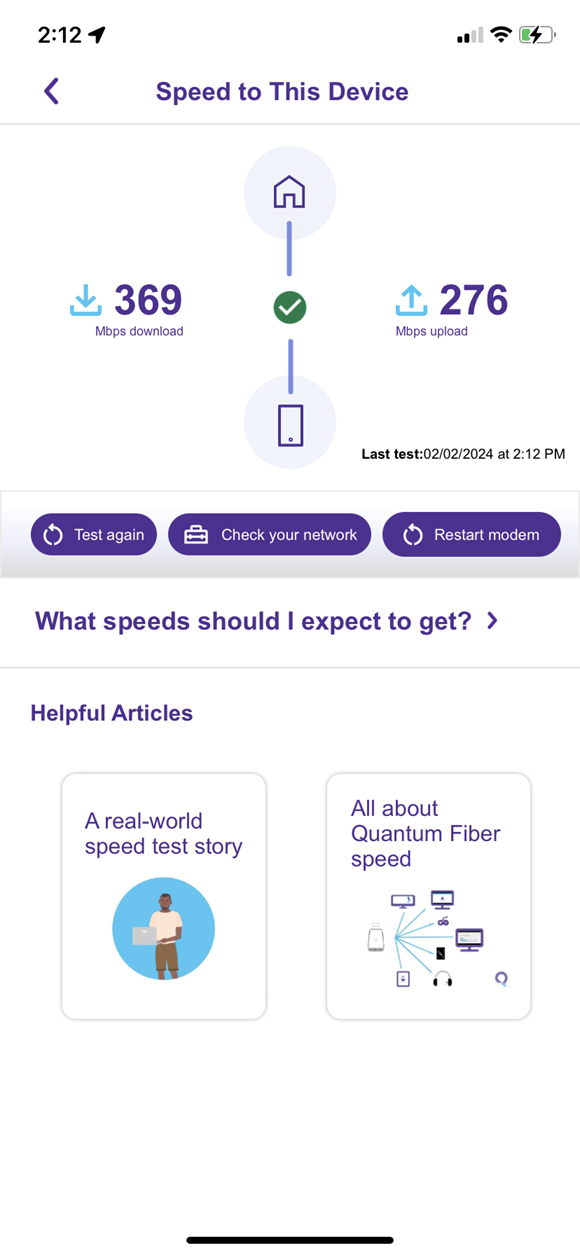
You can find your current plan speed in the Account section of the app.
Not a Quantum Fiber customer yet?
See what Quantum Fiber speeds are available near you.
Videos
Was this information helpful?